1. 如何使用TabHost。
2. 如何在分頁套用其他Activity。
3. 如何預設Tab在指定頁面。
首先Layout部分的配置。
File Name:activity_main.xml
<LinearLayout xmlns:android="http://schemas.android.com/apk/res/android"
xmlns:tools="http://schemas.android.com/tools"
android:id="@+id/LinearLayout1"
android:layout_width="match_parent"
android:layout_height="match_parent" >
<TabHost android:id="@android:id/tabhost"
android:layout_width="match_parent"
android:layout_height="match_parent"
android:layout_weight="1" >
<LinearLayout
android:layout_width="match_parent"
android:layout_height="match_parent"
android:orientation="vertical" >
<TabWidget
android:id="@android:id/tabs"
android:layout_width="match_parent"
android:layout_height="wrap_content" >
</TabWidget>
<FrameLayout
android:id="@android:id/tabcontent"
android:layout_width="match_parent"
android:layout_height="match_parent" >
<LinearLayout
android:id="@+id/tab3"
android:layout_width="match_parent"
android:layout_height="match_parent" >
<TextView
android:layout_width="wrap_content"
android:layout_height="wrap_content"
android:text="TextView" />
</LinearLayout>
</FrameLayout>
</LinearLayout>
</TabHost>
</LinearLayout>
File Name:activity_a1.xml
<?xml version="1.0" encoding="utf-8"?>
<RelativeLayout xmlns:android="http://schemas.android.com/apk/res/android"
xmlns:tools="http://schemas.android.com/tools"
android:id="@+id/activity_a1"
android:layout_width="match_parent"
android:layout_height="match_parent"
android:paddingBottom="@dimen/activity_vertical_margin"
android:paddingLeft="@dimen/activity_horizontal_margin"
android:paddingRight="@dimen/activity_horizontal_margin"
android:paddingTop="@dimen/activity_vertical_margin"
tools:context="com.ray.test.testingtabhost.A1">
<Button
android:text="Page 1"
android:layout_width="wrap_content"
android:layout_height="wrap_content"
android:id="@+id/button"
android:layout_centerVertical="true"
android:layout_centerHorizontal="true" />
</RelativeLayout>
再來是Java檔的撰寫。
File Name:MainActivity.java
import android.app.TabActivity;
import android.content.Intent;
import android.os.Bundle;
import android.widget.TabHost;
import android.widget.TabHost.TabSpec;
public class MainActivity extends TabActivity {
@Override
public void onCreate(Bundle savedInstanceState) {
super.onCreate(savedInstanceState);
setContentView(R.layout.activity_main);
TabHost tabHost = getTabHost();
TabSpec spec = tabHost.newTabSpec("t1");
Intent it1 = new Intent(this,A1.class);
spec.setContent(it1); //Setting the activity of t1
spec.setIndicator("Tab 1"); // Naming the name of Tab
tabHost.addTab(spec);
TabSpec spec2 = tabHost.newTabSpec("t2");
Intent it2 = new Intent(this,A2.class);
spec2.setContent(it2);
spec2.setIndicator("Tab 2");
tabHost.addTab(spec2);
TabSpec spec3 = tabHost.newTabSpec("t3");
spec3.setContent(R.id.tab3);
spec3.setIndicator("Tab 3");
tabHost.addTab(spec3);
tabHost.setCurrentTab(1); // Setting the default Tab
}
}
File Name:A1.java
import android.app.Activity;
import android.os.Bundle;
public class A1 extends Activity {
@Override
public void onCreate(Bundle savedInstanceState) {
super.onCreate(savedInstanceState);
setContentView(R.layout.activity_a1);
}
}
File Name:A2.java
import android.app.Activity;
import android.os.Bundle;
import android.view.Gravity;
import android.widget.TextView;
public class A2 extends Activity {
@Override
public void onCreate(Bundle savedInstanceState) {
super.onCreate(savedInstanceState);
TextView txt = new TextView(this);
txt.setGravity(Gravity.CENTER); // Setting position of the object "txt"
txt.setText("Page 2");
setContentView(txt);
}
}
以下是此次示範的成果。
▼由於tabHost.setCurrentTab(1)的關係
所以一開始預設是在Tab2
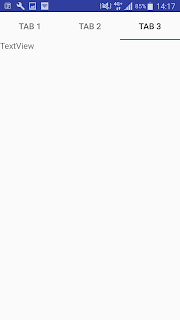


沒有留言:
張貼留言